How to Redirect 404 Page Not Found in Blogger
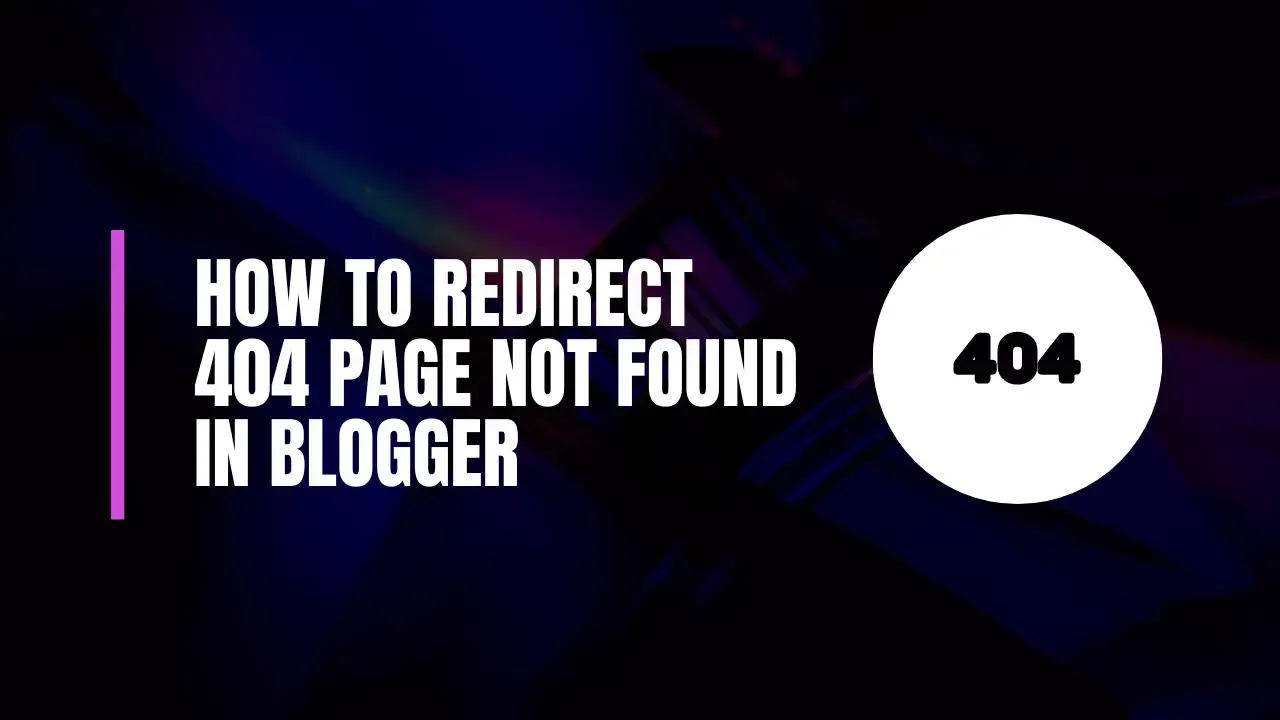
Encountering a "404 Page Not Found" error can be frustrating for users visiting your blog. This error indicates that the requested URL does not exist, which can lead to a poor user experience and even impact your search engine rankings. In this guide, we will explore why it’s essential to manage 404 errors and provide you with a step-by-step process for redirecting these pages in Blogger.
Why Redirecting 404 Pages is Essential for SEO
Search engines like Google, Bing, and Yandex prioritize websites that provide a seamless user experience. Here are a few reasons why redirecting 404 pages is crucial:
- Enhances User Experience: Redirecting users to a functional page ensures they do not leave your site frustrated, keeping them engaged.
- Improves SEO Performance: Search engines prefer sites that effectively handle broken links. Proper redirects can help improve your site's crawlability and rankings.
- Retains Website Traffic: Instead of losing visitors, you can guide them to relevant content, increasing the chances of conversion.
How to Redirect 404 Page Not Found in Blogger
Redirecting 404 pages in Blogger is a straightforward process. Follow these steps to set up your custom redirect:
Step 1: Access Your Blogger Dashboard
- Log in to Blogger: Go to your Blogger dashboard and enter your credentials.
Step 2: Navigate to Settings
- Select Settings: In the left menu, click on Settings to access your blog’s settings.
Step 3: Configure Search Preferences
- Find Search Preferences: Scroll down to the Search preferences section.
- Edit Errors and Redirections: Under the Errors and redirections section, find Custom Page Not Found? and click on it to enable it.
Step 4: Create a Custom 404 Page
- Paste the Custom Code: In the provided box, enter the following code:
Sorry! The page you are looking for does not exist.
You will be redirected to the homepage now. Thank you.
<script type="text/javascript">
PNF_redirect = setTimeout(function() {
location.pathname = "/"
}, 4000);
</script>
This code will show a message to users and automatically redirect them to the homepage after 4 seconds.
Step 5: Save Your Settings
- Save Changes: Click on the Save button to apply your new settings.
- Test the Redirect: Open a new browser tab and enter a non-existent URL from your blog. You should see your custom message followed by a redirect to the homepage.
Customizing Your 404 Redirect
Redirecting to Specific Pages
If you prefer to direct users to a specific page (e.g., "Contact Us"), you can modify the script. Replace the / in the script with the desired URL path:
location.pathname = "/p/contact-us.html";
Adjusting Redirect Timing
You can also customize how long users see the error message before being redirected. The 4000 in the script denotes a 4-second delay. To change this, simply replace 4000 with your preferred duration in milliseconds (e.g., 5000 for 5 seconds).
Example of a Customized 404 Redirect Code
Here’s an example if you want to redirect users to your "Contact Us" page after 5 seconds:
Sorry! The page you are looking for does not exist.
You will be redirected to the Contact Us page now. Thank you.
<script type="text/javascript">
PNF_redirect = setTimeout(function() {
location.pathname = "/p/contact-us.html"
}, 5000);
</script>
Conclusion
Redirecting 404 pages in Blogger is a simple yet effective way to enhance your site’s usability and SEO performance. By following the steps outlined in this guide, you can ensure a smooth navigation experience for your visitors, thereby retaining traffic and improving your blog’s credibility.
If you found this article helpful or have questions about the process, feel free to leave a comment below. Your input helps us create more valuable content for our readers. Happy blogging!
