How to Create a New Section in Blogger Template
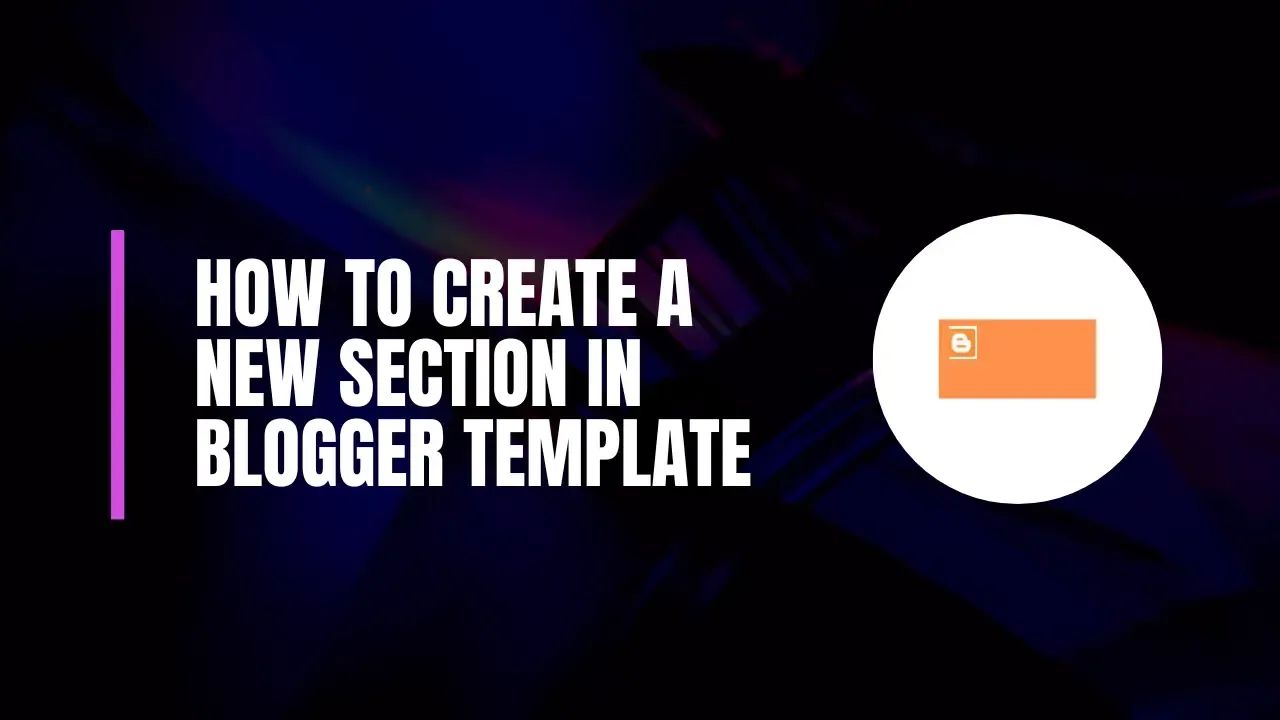
Welcome to the world of Blogger customization! If you’re looking to elevate your blog’s appearance and functionality, you’re in the right place. One of the simplest yet most effective ways to do this is by adding new sections to your Blogger template. Whether you want to showcase your latest posts, include an AdSense ad, or highlight popular content, creating a new section can make your blog more engaging. Let’s dive into the nitty-gritty of how to do this!
Why Add New Sections?
You might be wondering, "Why should I bother adding new sections?" Great question! Here’s the deal:
- Better User Experience: A well-organized blog makes it easier for readers to navigate and find what they’re looking for.
- Enhanced Functionality: By adding specific gadgets, you can offer your visitors more value, like related posts or social media links.
- Increased Engagement: Engaging layouts keep readers on your site longer, which can lead to more comments and shares.
- SEO Benefits: A structured blog layout can help improve your search engine rankings. Win-win!
Creating a New Section in Your Blogger Template
Step 1: Access Your Blogger Dashboard
- Log in to your Blogger account.
- From the left sidebar, click on Theme. This is where the magic happens!
- Next, hit the Edit HTML button to open the code editor.
Step 2: Find the Right Spot
- Look for the content wrapper section in the HTML code. This is usually where your blog’s main content is displayed. You can search for tags like
<b:skin>or<body>. - Decide where you want to place your new section—think about the flow of content and what makes sense for your readers.
Step 3: Add the Code
Here’s where the fun begins! You’ll need to paste some code:
<b:section class='your_section_name' id='your_section_name' showaddelement='yes' maxwidgets=''></b:section>
Now, let’s customize it a bit:
- Unique Section Name: Replace
your_section_namewith a name that fits your theme—make it something catchy! - Maximum Widgets: If you want to limit how many gadgets can be added, set
maxwidgets=''to a number (likemaxwidgets='5').
After you’ve made your changes, don’t forget to hit Save!
Step 4: Check Your Work
- Refresh your blog to see if the new section appears.
- If it’s not showing up, double-check your code placement and make sure you saved your changes!
Adding a Gadget to Your New Section
Now that you have a new section, let’s fill it with some exciting gadgets!
Step 1: Navigate to Layout
- From your Blogger dashboard, click on Layout. Here, you can see the structure of your blog.
Step 2: Find Your New Section
- Look for the section name you created earlier. You should see an option to add a gadget!
Step 3: Add a Gadget
- Click on Add a Gadget beneath your new section.
- A pop-up will appear with various gadget options. Browse through and choose the one that fits your needs.
- After selecting, configure its settings, then click Save.
Step 4: Save Your Layout
- Don’t forget to click Save arrangement to finalize everything.
- Now, head back to your blog and check out your fabulous new section and gadgets!
Tips for a Stunning Blogger Template
Creating new sections and adding gadgets is just the beginning. Here are some extra tips to help you shine:
- Clear Naming: Make sure your section names are descriptive. It’ll help you and your visitors know what to expect.
- Responsive Design: Always check how your blog looks on mobile. A significant portion of readers use their phones!
- Experiment: Don’t be afraid to try different layouts and gadgets. See what resonates with your audience.
- Keep It Fresh: Update your gadgets regularly to keep content relevant and engaging.
- SEO Friendly: Optimize your sections and gadgets with keywords to boost your visibility in search engines.
Wrap Up
And there you have it! Creating a new section in your Blogger template is an easy way to make your blog more functional and visually appealing. By following these steps, you can create sections that not only look great but also enhance user experience.
If you have questions or need further assistance, feel free to drop a comment below. Your feedback is super valuable, and I’m here to help you on your blogging journey!
Helpful Resources
- Blogger Help Center: For more detailed help, check out the Blogger Help Center.
- Blogger Community: Connect with fellow bloggers in the Blogger Community Forums.
By following this guide, you can create a blog that not only looks good but also provides a fantastic experience for your readers. Happy blogging!
