How to Add Google Fonts to Blogger or Any Website
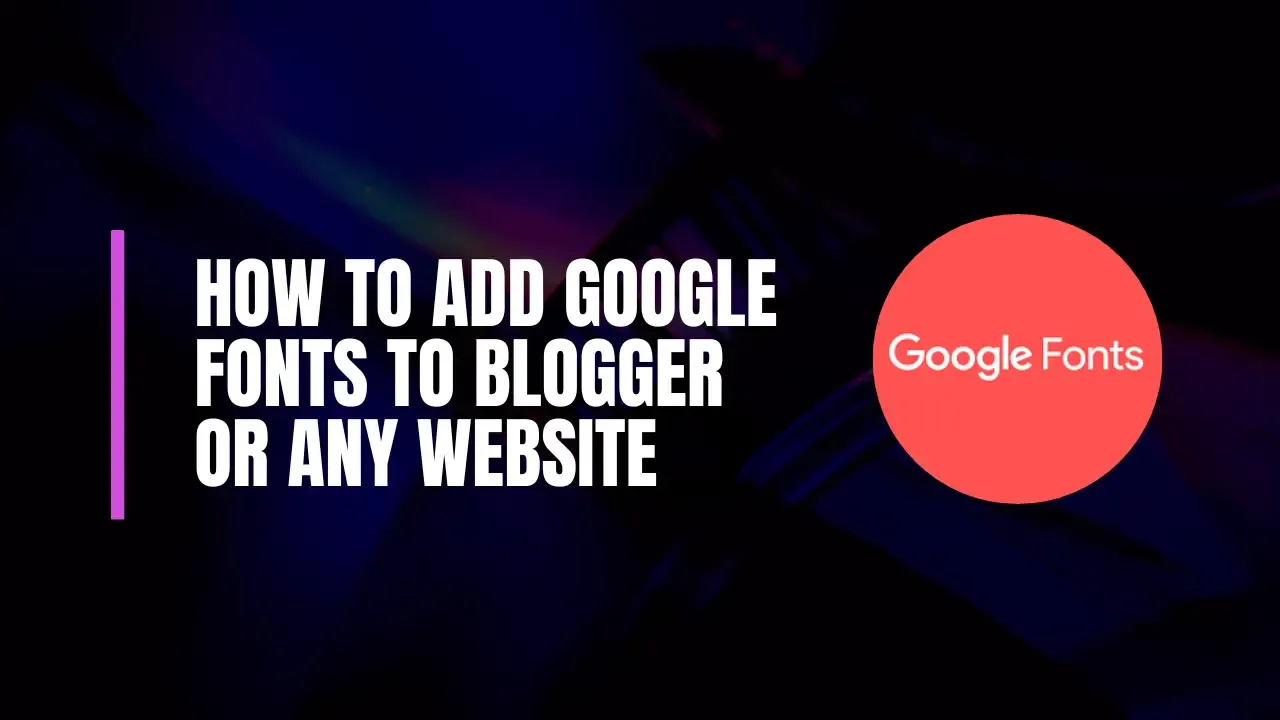
Enhancing the typography of your website can significantly improve its aesthetics, user experience, and even SEO performance. Google Fonts offers a vast library of open-source fonts that are not only visually appealing but also optimized for quick loading. In this comprehensive guide, we’ll walk you through the entire process of adding Google Fonts to Blogger or any other website, ensuring that you can create an engaging and professional-looking site.
Why Use Google Fonts?
Before diving into the how-to, let’s explore why Google Fonts is a popular choice among web developers and designers.
1. Extensive Library
Google Fonts hosts a collection of over 1,000 fonts, covering various styles, weights, and languages. Whether you’re looking for Serif, Sans Serif, Display, or Handwriting fonts, you can find the perfect match for your website’s theme.
2. Performance Optimization
Fonts hosted on Google Fonts are optimized for fast loading. Using these fonts can enhance your website’s performance and reduce bounce rates, ultimately contributing to better SEO.
3. Cross-Compatibility
Google Fonts are compatible with all major browsers and devices, ensuring a consistent user experience across platforms. This reliability makes them an excellent choice for any web project.
4. Easy Implementation
Adding Google Fonts to your website is straightforward. With just a few lines of code, you can enhance your site’s typography without extensive coding knowledge.
5. Free to Use
All Google Fonts are free and open-source, allowing you to use them without worrying about licensing fees. This affordability makes them accessible for personal and commercial projects alike.
Understanding Typography in Web Design
Typography plays a crucial role in web design. It impacts readability, user engagement, and overall aesthetics. Here are some key concepts to consider:
1. Font Types
- Serif Fonts: These fonts have small lines at the ends of characters, creating a classic and formal appearance. They are often used in print and longer text.
- Sans Serif Fonts: Clean and modern, sans serif fonts lack the extra lines, making them suitable for digital screens and casual contexts.
- Display Fonts: These are decorative and eye-catching, ideal for headlines and branding.
- Handwriting Fonts: Mimicking handwriting, these fonts can add a personal touch to your designs.
2. Font Pairing
Choosing the right combination of fonts can elevate your design. A common practice is to pair a Serif font for headings with a Sans Serif font for body text, creating a pleasing contrast.
3. Readability
Ensure that your font choices enhance readability. Factors like line height, letter spacing, and font size are crucial for creating a comfortable reading experience.
Step-by-Step Guide to Adding Google Fonts
Now, let’s dive into the step-by-step process of adding Google Fonts to Blogger or any website.
Step 1: Choosing Your Font
- Visit Google Fonts.
- Browse or Search: You can explore fonts by categories such as Trending, Language, and Categories (e.g., Serif, Sans Serif). Use the sidebar to filter options.
Step 2: Selecting Your Font
- Once you find a font you like, click the + (plus button) next to the font name. A pop-up will appear at the bottom of the screen.
- Click on the font name (in bold) to see more details, including character sets, styles, and popular pairings.
Step 3: Customizing Your Font
- If you want to customize your selected font, adjust options like weight, style, and size in the customization section.
- Once satisfied, click on “SELECT THIS FONT”.
Step 4: Embedding the Font
- In the pop-up box at the bottom, click on “Family Selected”.
- You’ll see two options to embed the font:
- Link Method: Copy the code provided to place in the
<head>tag of your HTML:<link href="https://fonts.googleapis.com/css?family=Roboto&display=swap" rel="stylesheet"> - @import Method: Alternatively, you can import the font using CSS:
<style> @import url('https://fonts.googleapis.com/css?family=Roboto'); </style>
- Link Method: Copy the code provided to place in the
Step 5: Adding the Font to Blogger
- Open your Blogger dashboard and navigate to Template > Edit HTML.
- To find the
<head>tag, press Ctrl + F and search for<head>. - Paste the link code you copied above just before the closing
</head>tag. - To add the CSS, search for
]]></b:skin>using Ctrl + F and paste the@importcode above this line.
Step 6: Applying Your Font
- In the CSS section of your Blogger template, specify your font with the following property:
font-family: 'Roboto', sans-serif; - Make sure to apply this to the appropriate CSS selectors based on where you want the font to be used (e.g.,
body,h1,p, etc.).
Step 7: Save and Reload
- Save your template changes.
- Reload your website to see the new font in action!
Best Practices for Using Google Fonts
To maximize the benefits of using Google Fonts, consider the following best practices:
1. Limit the Number of Fonts
Using too many different fonts can lead to a cluttered appearance. Stick to two or three fonts at most: one for headings, one for body text, and possibly a third for accents.
2. Optimize for Performance
Minimize the number of font weights and styles you load. For example, if you only need the regular and bold weights, avoid loading italic or other variations. This practice can help improve loading times.
3. Use Font Display Property
To improve perceived performance, consider using the font-display property in your CSS. This property controls how the font is displayed while it’s loading:
@font-face {
font-family: 'Roboto';
font-display: swap; /* Other options: auto, block, fallback, optional */
}4. Test Across Devices
Always test your font choices on various devices and screen sizes. Make adjustments as needed to ensure a consistent user experience.
5. Monitor Page Speed
Use tools like Google PageSpeed Insights or GTmetrix to monitor your page speed after adding fonts. Ensure that the added fonts do not negatively impact performance.
Conclusion
Congratulations! You’ve successfully added Google Fonts to your Blogger or any other website. A well-chosen font can enhance your site’s appearance, improve user engagement, and potentially boost your SEO rankings.
Additional Resources
- Google Fonts Documentation: Explore the official documentation for more details on implementation and usage.
- Font Pairing Guides: Check out resources like FontPair.co for inspiration on pairing fonts effectively.
- SEO Optimization: Learn more about SEO best practices to complement your typography efforts.
Engage with Us!
Did you find this guide helpful? Have you faced any challenges while adding Google Fonts? Share your experiences and questions in the comments below. Your feedback is invaluable!
By following this comprehensive guide, you can leverage the power of Google Fonts to enhance your website’s design and functionality, ensuring that you make a lasting impression on your visitors. Happy styling!
