How to Use Google Search Console: A Complete Guide
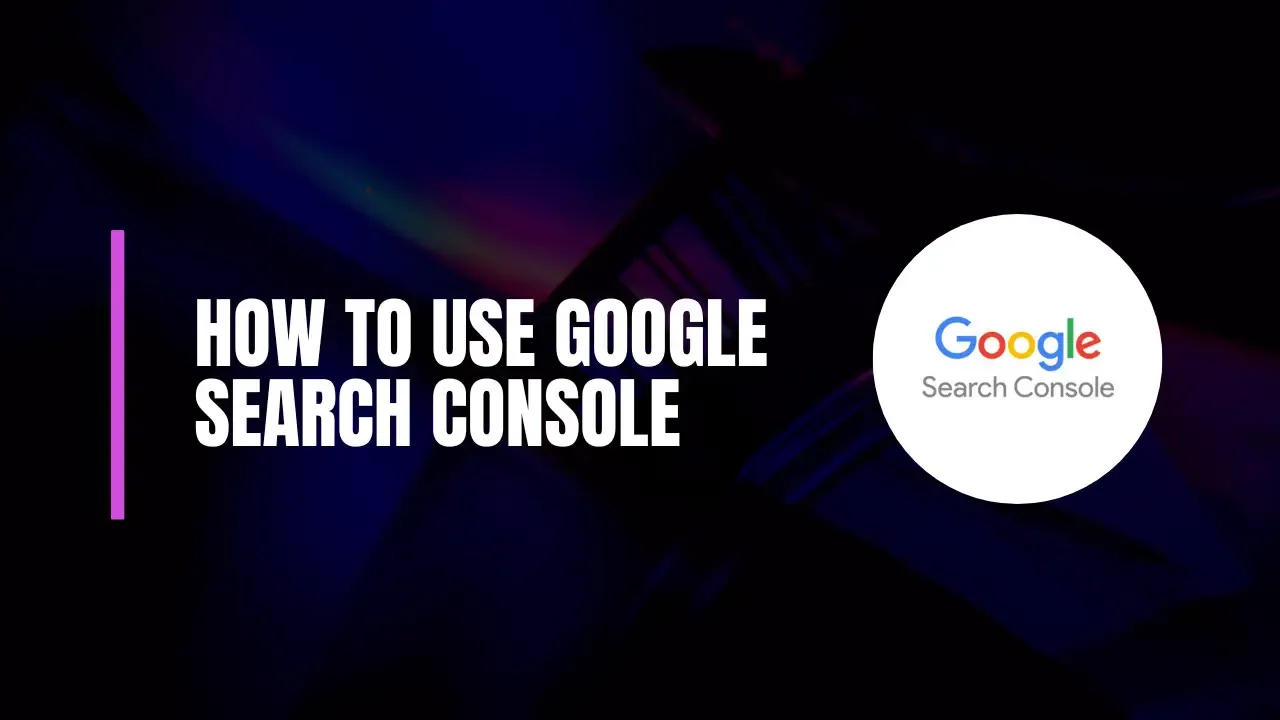
Google Search Console (previously known as Google Webmaster Tools) is an essential tool for anyone looking to improve their website's visibility and performance in search results. Whether you're a blogger, a business owner, or a web developer, understanding how to use this powerful tool can significantly enhance your site's performance. In this guide, we’ll walk you through everything you need to know about Google Search Console, from setting up your account to utilizing its features effectively.
What is Google Search Console?
Google Search Console is a free service provided by Google that helps you monitor and maintain your site's presence in Google Search results. It offers insights into how your site is performing, identifies issues that could affect your ranking, and provides tools to enhance your website’s visibility. With features like indexing, crawling, sitemap submission, and search traffic analysis, it’s a must-have for anyone serious about SEO.
Key Features of Google Search Console
- Indexing and Crawling: Understand how Google crawls your site and what pages are indexed.
- Sitemap Submission: Submit your sitemap to help Google find and index your pages more efficiently.
- Search Traffic Analysis: Gain insights into how users find your site and the keywords they use.
- Search Appearance Monitoring: Check how your site appears in search results, including rich snippets and structured data.
- Security Issues Reporting: Get alerts for any security issues affecting your site.
Setting Up Your Google Search Console Account
Before you dive into the features, let’s get your account set up.
Step 1: Sign In to Google Search Console
- Go to Google Search Console.
- Click on "Start Now" and sign in with your Google account (the same one you use for Gmail).
Step 2: Add Your Property
- Once logged in, you’ll see an option to add a property.
- Enter your website’s URL (e.g.,
www.yoursite.com) and click “Add a Property.”
Step 3: Verify Your Site
For custom domains (e.g., your own domain), verification is required. However, if you’re using a Blogspot domain, verification isn’t necessary.
- Click on your property and go to the settings.
- You’ll see several verification methods. Choose the HTML tag option for Blogger users. For WordPress, you can utilize various methods.
- Follow the instructions to verify ownership.
Once verified, you’re ready to explore Google Search Console!
Navigating the Dashboard
The Google Search Console dashboard can be overwhelming at first, but it’s intuitive once you get the hang of it. Here’s what you need to know:
Messages
This section displays important messages and alerts about your property. Always check these notifications to stay informed about your site’s performance.
Search Appearances
Under this section, you can explore various options:
- Structured Data: Check the status of your structured data. Proper implementation can enhance your search engine rankings.
- Rich Cards: If your site is content-driven (like news or e-commerce), you can enhance your results using rich cards.
- Data Highlighter: Use this feature to mark up specific data (like events or products) for better visibility in search results.
- HTML Improvements: Google will flag any HTML issues, helping you improve your site’s structure.
- Accelerated Mobile Pages (AMP): Implement AMP to ensure your site loads quickly on mobile devices.
Search Traffic
This section provides insights into how users find your site:
- Search Analytics: Analyze search queries and how they perform in terms of clicks, impressions, and click-through rates.
- Links to Your Site: View backlinks pointing to your site and understand your site's link profile.
- Manual Actions: Check if any manual penalties have been applied to your site.
- International Targeting: Optimize your site for different languages and regions.
- Mobile Usability: Identify any mobile usability issues that could hinder user experience.
Google Index
Here’s where you’ll find information about how your site is indexed:
- Index Status: Check how many of your pages are indexed and any issues affecting indexing.
- Blocked Resources: Identify any resources that Googlebot is unable to access.
- Remove URLs: Manage URLs you want to remove from Google’s index.
Crawl
Understanding how Google crawls your site is crucial:
- Crawl Errors: Discover any issues that prevent Google from crawling your site.
- Crawl Stats: Review statistics related to how often Googlebot crawls your site.
- Fetch as Google: Request indexing for specific URLs to expedite the process.
- Robots.txt Tester: Test and configure your robots.txt file to control what Googlebot can crawl.
Sitemaps
Submitting a sitemap is critical for proper indexing:
- Create a sitemap.xml file (you can use various online tools for this).
- In Google Search Console, go to the Sitemaps section and enter the URL of your sitemap.
- Click “Submit” to help Google discover all your pages more efficiently.
URL Parameters
Configure URL parameters to inform Google how to handle specific URLs on your site.
Security Issues
Monitor for security issues like hacking or malware. If any are found, you’ll receive alerts, allowing you to take action promptly.
Best Practices for Using Google Search Console
Now that you’re familiar with the dashboard and its features, here are some best practices to make the most out of Google Search Console:
Regular Monitoring
Check your Search Console regularly to stay updated on your site’s performance. Look out for crawl errors, indexing issues, and security alerts.
Optimize Your Sitemap
Ensure your sitemap is up-to-date. Regularly add new pages and remove outdated ones to help Google index your site efficiently.
Use Search Analytics
Analyze the data provided in Search Analytics to understand which keywords drive traffic. Use this information to optimize your content strategy.
Fix HTML Improvements
Pay attention to any HTML improvements flagged by Google. Fixing these issues can enhance your site’s overall SEO performance.
Leverage Structured Data
Implement structured data to provide search engines with additional context about your content. This can lead to enhanced visibility in search results.
Mobile Optimization
Ensure your site is mobile-friendly. Use the Mobile Usability report to identify and fix any issues that might affect the mobile experience.
Engage with Manual Actions
If you receive a manual action notification, address the issue immediately. Follow Google's guidelines to resolve the problem and submit a reconsideration request.
Security Hygiene
Regularly check the Security Issues section to stay on top of any potential threats. Implement security best practices to protect your site.
Conclusion
Google Search Console is an invaluable tool for anyone serious about improving their website's performance and visibility. By understanding how to set up and navigate the platform, you can gain insights that help enhance your site's SEO, troubleshoot issues, and ultimately drive more traffic.
Start using Google Search Console today to unlock the full potential of your website! If you have any questions or need further assistance, feel free to leave a comment below. Happy optimizing!
