What is WooCommerce?
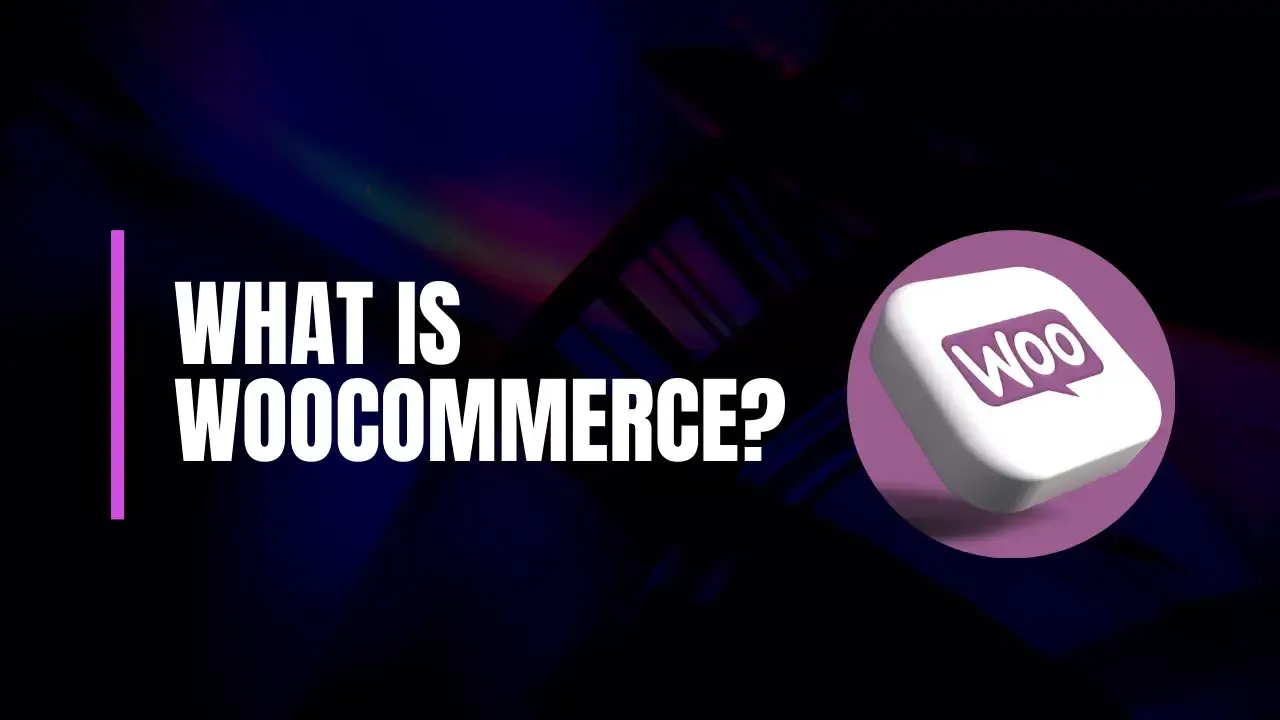
Welcome to the ultimate guide on WooCommerce, the leading eCommerce plugin for WordPress. Whether you're an entrepreneur looking to launch your first online store or a seasoned business owner seeking to optimize your existing eCommerce site, this guide will provide you with everything you need to know about WooCommerce. From setup to advanced features, we’ll cover it all in detail.
1. What is WooCommerce?
Overview
WooCommerce is an open-source eCommerce plugin designed for WordPress websites. It transforms a standard WordPress site into a fully functional online store, enabling users to sell physical products, digital downloads, subscriptions, and more. Since its launch in 2011, WooCommerce has grown into one of the most popular eCommerce solutions globally.
History and Evolution
WooCommerce was developed by Mark Forrester, Cedric de Laat, and Ronald Gijsel, with the first version released in September 2011. Initially, it was a small project aimed at providing a free and customizable solution for WordPress users who wanted to sell products online. Over the years, WooCommerce has evolved significantly, incorporating features that cater to both small and large online stores.
In 2015, WooCommerce was acquired by Automattic, the company behind WordPress.com, which further accelerated its development and integration with WordPress. Today, WooCommerce powers over 30% of all online stores, making it a dominant force in the eCommerce space.
2. Why Choose WooCommerce?
Advantages Over Other Platforms
WooCommerce offers several advantages over other eCommerce platforms:
Cost-Effective: The core WooCommerce plugin is free, and many essential features are included at no cost. Premium extensions and themes are available for those who need advanced functionalities.
Flexibility and Customization: Being a WordPress plugin, WooCommerce benefits from the extensive customization options available through themes and plugins. This flexibility allows store owners to tailor their stores to their specific needs.
Open Source: WooCommerce is open source, meaning you can modify the code to fit your requirements and have complete control over your store's functionality.
Scalability: Whether you're running a small boutique or a large eCommerce enterprise, WooCommerce can scale with your business. It supports a wide range of products and can handle significant traffic loads.
Community Support: With a large and active community, WooCommerce users have access to a wealth of resources, including forums, tutorials, and third-party services.
Real-World Success Stories
Numerous successful online businesses use WooCommerce. For example:
All Blacks Store: The official merchandise store for the New Zealand All Blacks rugby team uses WooCommerce to manage its extensive product catalog and handle high traffic volumes.
A Beautiful Mess: A popular lifestyle blog and online shop that uses WooCommerce to sell digital products and physical merchandise.
Blue Star Coffee Roasters: A specialty coffee company that leverages WooCommerce to offer a range of coffee products and subscriptions to customers worldwide.
3. Setting Up WooCommerce
Prerequisites
Before installing WooCommerce, ensure you have the following:
A WordPress Website: WooCommerce is a plugin for WordPress, so you'll need a WordPress site. You can set up WordPress through a hosting provider that offers one-click installations.
A Compatible Hosting Provider: Ensure your hosting provider supports WooCommerce and meets the minimum requirements for running WordPress and WooCommerce.
A Domain Name: You'll need a domain name for your online store.
Installation Process
Log in to Your WordPress Dashboard: Navigate to the admin area of your WordPress site.
Install the Plugin: Go to "Plugins" > "Add New" and search for "WooCommerce." Click "Install Now" and then "Activate."
Run the Setup Wizard: After activation, WooCommerce will prompt you to run the setup wizard. This wizard will guide you through the basic configuration of your store, including setting up your store location, currency, and payment methods.
Initial Configuration
After installation, configure the following:
Store Address: Enter your store’s physical address for tax and shipping calculations.
Currency: Choose the currency you’ll use for transactions.
Payment Methods: Set up payment gateways like PayPal, Stripe, or credit card processing.
Shipping Options: Define shipping zones and methods based on your shipping needs.
Tax Settings: Configure tax rates and rules based on your location and products.
4. Configuring WooCommerce Settings
General Settings
Access general settings from "WooCommerce" > "Settings" > "General." Here, you can configure:
Store Address: Enter your address details.
Selling Locations: Specify where you’re selling to and shipping from.
Currency Options: Set the currency, currency position, and number of decimals.
Enable/Disable Customer Registration: Choose if customers can register on your site.
Product Settings
Under "WooCommerce" > "Settings" > "Products," you can configure:
General: Set up your product dimensions, weight units, and reviews.
Inventory: Manage stock settings, like enabling stock management and low stock notifications.
Downloadable Products: Configure settings for downloadable products, such as download method and access restrictions.
Tax Settings
Access tax settings from "WooCommerce" > "Settings" > "Tax." Here, you can:
Enable Taxes: Check the box to enable tax calculations.
Tax Classes: Add and manage different tax classes.
Tax Options: Set up tax display options, including how prices are displayed and whether to include tax in the shipping cost.
Shipping Settings
Configure shipping settings from "WooCommerce" > "Settings" > "Shipping." Options include:
Shipping Zones: Define regions where you offer shipping and set shipping methods for each zone.
Shipping Methods: Choose from options like flat rate, free shipping, or local pickup.
Shipping Options: Configure settings for shipping calculations, such as enabling shipping calculator on the cart page.
Payment Settings
Access payment settings from "WooCommerce" > "Settings" > "Payments." You can:
Enable Payment Methods: Turn on or off payment methods like PayPal, Stripe, or bank transfer.
Set Up Payment Gateways: Configure the settings for each payment method, including API keys and credentials.
5. Adding Products
Product Types
WooCommerce supports several product types:
Simple Products: Standard products with a single SKU and price.
Variable Products: Products with multiple variations, like sizes or colors.
Grouped Products: A collection of related products sold individually.
External/Affiliate Products: Products listed on an external site with a link to buy.
Downloadable Products: Digital goods available for download after purchase.
Virtual Products: Products that don’t require shipping, like online courses or services.
Product Data Fields
When adding a new product, you'll fill out various data fields:
Title: The product’s name.
Description: A detailed description of the product.
Short Description: A brief overview that appears on the product page.
Price: Set the regular and sale price.
SKU: A unique identifier for the product.
Stock Status: Manage stock levels and visibility.
Variations and Attributes
For variable products, set up variations:
Attributes: Define product attributes like size, color, or material.
Variations: Create combinations of attributes and set prices, stock levels, and images for each variation.
Managing Inventory
Track and manage inventory from the "Inventory" tab in product settings:
Stock Quantity: Set the number of items available.
Stock Status: Mark the product as in stock, out of stock, or on backorder.
Low Stock Notifications: Set thresholds for low stock alerts.
6. Designing Your Store
Choosing a WooCommerce-Compatible Theme
Select a theme that is designed to work seamlessly with WooCommerce. Popular options include:
Storefront: A free, official WooCommerce theme with a clean and simple design.
Astra: A lightweight theme with extensive customization options.
Flatsome: A versatile theme with a built-in page builder and pre-designed layouts.
Customizing Your Theme
Customize your theme to fit your brand by:
Using the Customizer: Access "Appearance" > "Customize" to adjust colors, fonts, and layout.
Creating Custom Layouts: Use a page builder plugin like Elementor or WPBakery to design custom pages.
Adding Custom CSS: Use custom CSS to make precise design changes.
Enhancing Store Design with Plugins
Boost your store’s design with plugins:
Elementor: A popular page builder that allows you to create custom product and store pages.
WooCommerce Product Filter: Add advanced filtering options to help customers find products easily.
YITH WooCommerce Wishlist: Let customers save products to a wishlist for future purchase.
7. Advanced Features and Extensions
Marketing and SEO Plugins
Enhance your store’s marketing and SEO efforts with plugins:
Yoast SEO: Optimize your product pages for search engines with this comprehensive SEO plugin.
Mailchimp for WooCommerce: Integrate your store with Mailchimp for email marketing campaigns.
WooCommerce Google Analytics: Track visitor behavior and sales with Google Analytics integration.
Advanced Shipping Options
Expand your shipping options with extensions:
Table Rate Shipping: Set up complex shipping rules based on various conditions like weight or destination.
WooCommerce Shipping: Print shipping labels and access discounted rates directly from your WooCommerce dashboard.
Subscription and Membership Plugins
Manage subscriptions and memberships with:
WooCommerce Subscriptions: Offer recurring billing options for subscription-based products.
WooCommerce Memberships: Create membership plans with restricted content access and special discounts.
Analytics and Reporting Tools
Gain insights into your store’s performance with:
Metorik: Advanced reporting and analytics tool with detailed sales, customer, and product reports.
WooCommerce Google Analytics Integration: Track detailed metrics and user behavior through Google Analytics.
8. Optimizing Your WooCommerce Store
Performance Optimization
Improve your store’s performance by:
Caching: Use caching plugins like WP Super Cache or W3 Total Cache to speed up your site.
Image Optimization: Compress images with plugins like Smush or Imagify to reduce load times.
Content Delivery Network (CDN): Use a CDN like Cloudflare to serve static files from servers closer to your customers.
Security Best Practices
Ensure your store is secure by:
Regular Updates: Keep WordPress, WooCommerce, and all plugins updated to the latest versions.
Backup Solutions: Implement regular backups using plugins like UpdraftPlus or BackupBuddy.
Security Plugins: Use security plugins like Wordfence or Sucuri to protect against malware and attacks.
User Experience Enhancements
Enhance user experience by:
Responsive Design: Ensure your store is mobile-friendly and looks great on all devices.
Easy Navigation: Implement intuitive menus and search functionality to help customers find products quickly.
Streamlined Checkout Process: Simplify the checkout process to reduce cart abandonment.
9. Managing Your Store
Order Management
Manage orders from the "WooCommerce" > "Orders" section:
Order Statuses: Track orders through various statuses like pending, processing, completed, and refunded.
Order Details: View and edit order details, including customer information, product items, and payment status.
Customer Management
Manage customer accounts and data from the "Users" section:
Customer Information: Access customer profiles, including order history and account details.
Segmentation: Create customer groups for targeted marketing and promotions.
Handling Returns and Refunds
Process returns and refunds through:
Order Notes: Add notes to orders for tracking return and refund requests.
Refund Processing: Issue refunds directly from the WooCommerce order management system.
10. Scaling Your Store
Expanding Product Lines
Grow your product catalog by:
Adding New Products: Continuously add new products to keep your inventory fresh and appealing.
Product Bundles: Create product bundles to encourage customers to purchase related items together.
Internationalization
Reach a global audience by:
Multilingual Support: Use plugins like WPML or Polylang to translate your store into multiple languages.
Currency Conversion: Implement currency converters to allow customers to view prices in their local currency.
Multi-Channel Selling
Expand your reach by selling on multiple platforms:
Social Media Integration: Connect your store with social media platforms like Facebook and Instagram for direct selling.
Marketplaces: List your products on marketplaces like Amazon or eBay through integrations.
11. Troubleshooting Common Issues
Plugin Conflicts
Resolve plugin conflicts by:
Deactivating Plugins: Temporarily deactivate plugins to identify conflicts.
Checking Compatibility: Ensure all plugins and themes are compatible with your WooCommerce version.
Performance Issues
Address performance issues by:
Monitoring Speed: Use tools like Google PageSpeed Insights or GTmetrix to identify performance bottlenecks.
Optimizing Database: Regularly clean up and optimize your WordPress database using plugins like WP-Optimize.
Payment Gateway Problems
Troubleshoot payment gateway issues by:
Verifying Credentials: Ensure payment gateway API keys and credentials are correctly configured.
Checking Logs: Review error logs for detailed information on payment processing errors.
12. Conclusion
WooCommerce is a powerful and versatile tool for building and managing an online store using WordPress. Its flexibility, extensive features, and strong community support make it an excellent choice for businesses of all sizes. By following this comprehensive guide, you can set up, configure, and optimize your WooCommerce store to meet your business goals and provide an exceptional shopping experience for your customers.
Whether you're just starting or looking to enhance your existing store, WooCommerce offers the tools and resources you need to succeed in the competitive world of eCommerce. Happy selling!
