How to Delete a Blogger Blogspot Blog
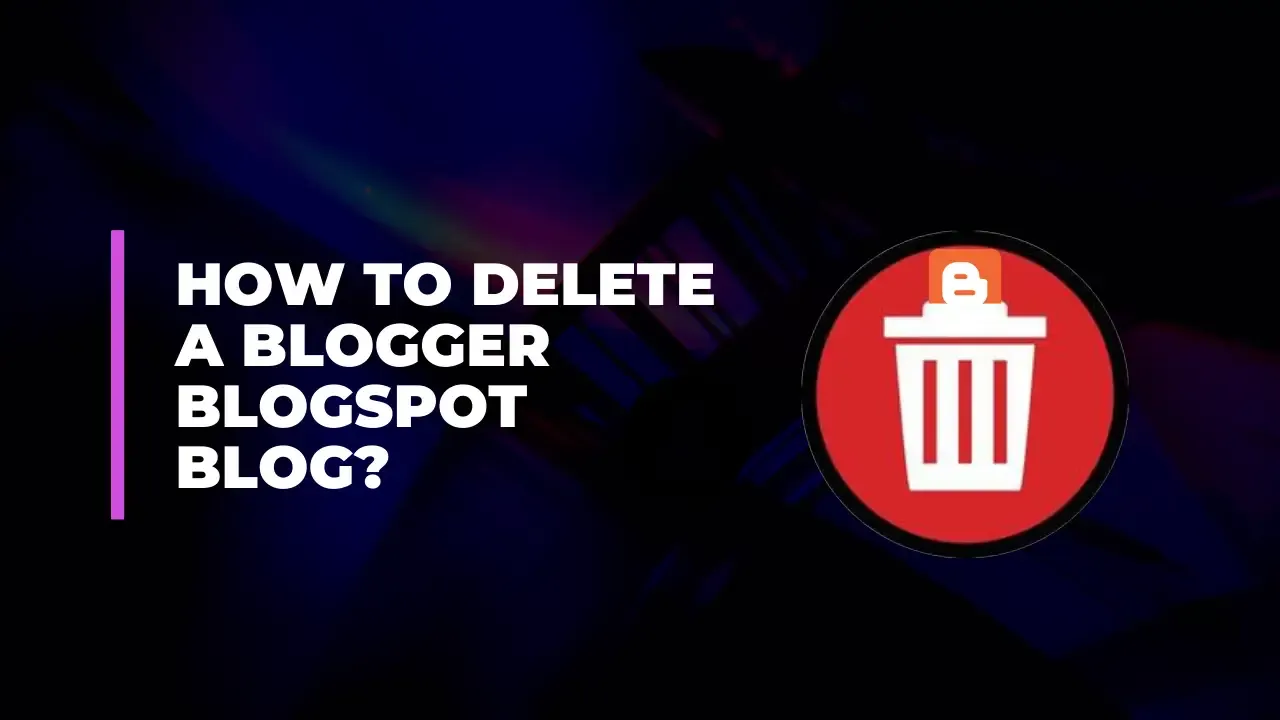
Deleting a Blogger (Blogspot) blog might seem like a straightforward task, but it's important to understand the implications and the steps involved to ensure that you don't lose any important data or encounter any issues. Here’s a detailed guide to help you through the process, covering everything from initial considerations to final steps.
Understanding the Implications
Before you delete your Blogger blog, it’s crucial to understand what happens during and after the deletion process:
Irreversibility: Deleting a blog is permanent. Once you confirm the deletion, your blog and all its content, including posts, comments, and images, will be permanently removed. Make sure you have a backup of your content if you might want to use it in the future.
Loss of Data: All your data will be deleted, including any associated Google Analytics tracking data, customizations, and configurations. Ensure you have exported any data you need.
Impact on SEO and Traffic: Deleting your blog will result in losing any SEO rankings and traffic you have accumulated. Consider redirecting your blog’s URLs to a new site if you plan to replace it with something else.
Google Account: Deleting a Blogger blog does not delete your Google account. You will still have access to other Google services like Gmail and Google Drive.
Step-by-Step Guide to Deleting a Blogger Blog
1. Backup Your Blog Content
Before proceeding with the deletion, it’s a good practice to back up your blog. Here’s how:
Sign in to Blogger:
Go to Blogger and log in with your Google account.
Select Your Blog:
From the Blogger dashboard, select the blog you wish to delete.
Backup Your Blog:
Click on the “Settings” tab in the left-hand menu.
Scroll down to the “Manage Blog” section.
Click on “Back up content” to download your blog posts and comments. This will generate an XML file that you can save to your computer.
Export Your Blog:
Under the “Settings” tab, click on “Other”.
In the “Import & back up” section, click “Back up Content” and download the XML file. This file will include all your posts and comments.
Save Your Media:
If your blog contains images or other media that you want to keep, you should manually download these files from the “Posts” section or directly from your blog.
2. Delete Your Blog
Once you have backed up your content, you can proceed with deleting your blog:
Access the Blog Settings:
From the Blogger dashboard, click on the “Settings” tab.
Navigate to Blog Deletion:
Scroll down to the “Manage Blog” section.
Click on “Remove your blog”.
Confirm Deletion:
You will see a confirmation dialog box asking if you’re sure you want to delete the blog.
Review the information and ensure that you’ve backed up all necessary content.
Delete the Blog:
Enter your Google account password if prompted.
Click on “Delete” to confirm the removal of your blog.
3. Verify Deletion
To ensure that your blog has been deleted:
Check the Blog URL:
Visit your blog’s URL. You should see a page indicating that the blog is no longer available.
Verify in Blogger Dashboard:
Return to the Blogger dashboard. Your deleted blog should no longer appear in the list of blogs.
Post-Deletion Considerations
Check for Cached Versions:
Search for your blog on search engines to ensure that no cached versions are still accessible. It might take some time for search engines to remove cached versions.
Update Links:
If you have linked to your blog from other sites or social media, update those links to avoid broken links.
Consider Legal and Privacy Implications:
If your blog contained personal or sensitive information, ensure that it has been completely removed from any third-party archives or backups.
Monitor for Any Issues:
Keep an eye on your Google Search Console and Analytics (if previously set up) to monitor if there are any residual effects from the deletion.
Alternative to Deletion
If you’re not completely sure about deleting your blog, you might consider other options:
Private Mode:
Instead of deleting, you can make your blog private. This way, only invited readers can access it.
Go to “Settings” > “Permissions” and adjust the blog’s visibility settings.
Redirect Your Blog:
If you plan to create a new blog, you might want to set up redirects from your old blog’s URLs to your new site.
Temporary Suspension:
If you need a break but plan to return, you might consider suspending updates rather than deleting your blog. This will keep the blog intact while not adding new content.
Final Thoughts
Deleting a Blogger blog is a significant action with permanent consequences. By carefully backing up your content, understanding the impact of deletion, and considering alternative options, you can make an informed decision that aligns with your needs. Ensure you follow the steps meticulously to avoid any accidental loss of valuable content and to manage the transition smoothly.
Feel free to ask if you need more detailed information on any part of this process
