How to Create a Blogspot Blog on Blogger?
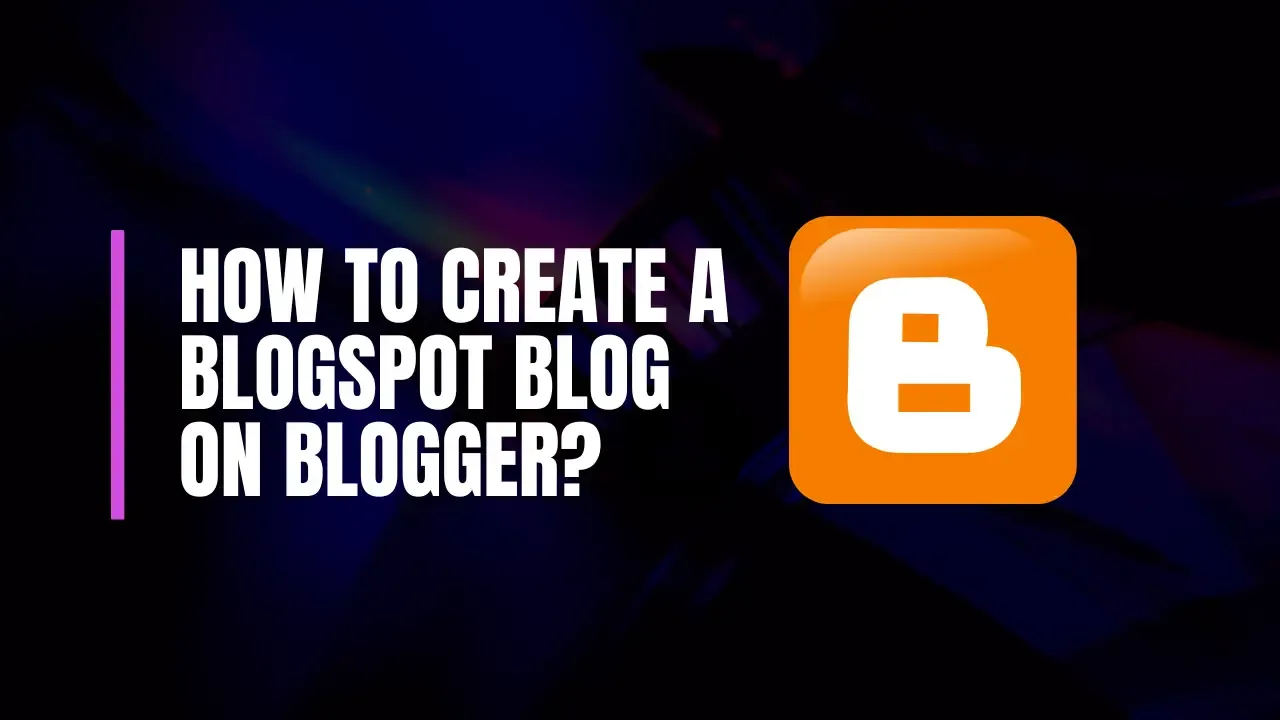
Creating a blog can be an exciting way to share your thoughts, ideas, and expertise with the world. Blogger, a free blogging platform owned by Google, offers a user-friendly interface and a range of customizable features that make it an excellent choice for both novice and experienced bloggers. This guide will walk you through the entire process of creating a blog on Blogger, from setting up your account to crafting your first post and beyond.
Blogger is a web-based publishing platform that allows users to create and manage their own blogs. It offers a range of features, including customizable templates, drag-and-drop design tools, and integration with Google services. With its user-friendly interface and flexibility, Blogger is a great option for anyone looking to start a blog without a significant investment of time or money.
2. Setting Up Your Blogger Account
2.1. Sign Up for a Google Account
To create a blog on Blogger, you'll need a Google account. If you already have a Google account, you can skip this step. Otherwise, follow these instructions:
Go to Google Account Creation.
Enter your first and last name.
Choose a unique username for your Gmail address.
Create a password and confirm it.
Click "Next" and follow the on-screen instructions to complete the account setup.
2.2. Access Blogger
Go to the Blogger website.
Sign in using your Google account credentials.
Once signed in, you’ll be directed to the Blogger dashboard.
3. Creating a New Blog
3.1. Start a New Blog
On the Blogger dashboard, click the "Create New Blog" button.
A pop-up window will appear asking for the following information:
Blog Title: Choose a name for your blog. This will be the title that appears at the top of your blog and in search results.
Blog Address: This will be the URL of your blog. Blogger will suggest a domain (e.g., yourblogname.blogspot.com), but you can customize it if it's available.
Blog Theme: Select a template for your blog. Don’t worry too much about this at the start; you can always change it later.
Click "Create Blog" to finalize the setup.
3.2. Customize Your Blog
Go to the "Theme" section on the Blogger dashboard.
Click "Customize" to adjust the appearance of your blog. You can change colors, fonts, and layout options.
Explore the "Layout" section to rearrange widgets and add new elements like a search bar, about me section, or recent posts list.
4. Writing and Publishing Your First Blog Post
4.1. Creating a New Post
On the Blogger dashboard, click "New Post."
You’ll be taken to the post editor where you can write your content.
Title: Enter a title for your post.
Body: Write the content of your post. Use the formatting toolbar to style your text, add images, and insert links.
To add images:
Click the "Insert Image" button on the toolbar.
Upload images from your computer or insert them from a URL.
Adjust the size and placement of the images within your post.
To add links:
Highlight the text you want to turn into a hyperlink.
Click the "Insert Link" button on the toolbar.
Enter the URL you want to link to and click "OK."
4.2. Formatting Your Post
Use headings, bullet points, and numbered lists to make your post easy to read.
Include subheadings to break up large sections of text.
Add relevant tags or labels to help categorize your post and make it easier for readers to find related content.
4.3. Publishing Your Post
Once you’re satisfied with your post, click "Publish" to make it live.
You can also save your post as a draft if you’re not ready to publish it yet.
5. Managing Your Blog
5.1. Editing Existing Posts
Go to the "Posts" section on the Blogger dashboard.
Click on the post you want to edit.
Make any necessary changes in the post editor and click "Update" to save your changes.
5.2. Deleting Posts
In the "Posts" section, select the post you want to delete.
Click the "Trash" icon to remove the post from your blog.
5.3. Responding to Comments
Go to the "Comments" section on the Blogger dashboard.
You can view and moderate comments from your readers here.
Reply to comments or delete inappropriate ones as needed.
6. Enhancing Your Blog
6.1. Adding Gadgets
Go to the "Layout" section on the Blogger dashboard.
Click "Add a Gadget" to browse available widgets and gadgets.
Add features like a blog archive, popular posts, or social media links to enhance your blog.
6.2. Improving SEO
Go to the "Settings" section on the Blogger dashboard.
Under "Search Preferences," enable the options for meta tags and description.
Write a compelling meta description for your blog to improve its visibility in search engines.
6.3. Customizing Your Blog’s Design
Explore different themes and templates to give your blog a unique look.
Use custom CSS (Cascading Style Sheets) to further personalize the design if you have web design skills.
7. Promoting Your Blog
7.1. Sharing on Social Media
Create accounts on social media platforms like Facebook, Twitter, and Instagram.
Share your blog posts and engage with your audience on these platforms.
7.2. Building an Email List
Use a service like Mailchimp or FeedBurner to create an email list.
Add a subscription form to your blog to collect email addresses from your readers.
7.3. Networking with Other Bloggers
Comment on other blogs and build relationships with fellow bloggers.
Participate in blogging communities and forums to increase your blog’s visibility.
8. Analyzing Your Blog’s Performance
8.1. Using Google Analytics
Sign up for Google Analytics.
Add your blog as a new property in Google Analytics.
Use the tracking code provided to monitor your blog’s traffic and performance.
8.2. Monitoring Blogger Stats
Go to the "Stats" section on the Blogger dashboard.
View information about your blog’s traffic, including page views, popular posts, and traffic sources.
9. Maintaining Your Blog
9.1. Regular Updates
Post regularly to keep your blog active and engaging.
Update older posts with new information or corrections as needed.
9.2. Backup Your Blog
Go to the "Settings" section on the Blogger dashboard.
Under "Manage Blog," click "Back up content" to save a copy of your blog’s posts and comments.
9.3. Security and Privacy
Regularly review and update your blog’s privacy settings.
Use strong passwords and enable two-factor authentication for your Google account.
10. Advanced Customizations
10.1. Custom Domains
Purchase a custom domain from a domain registrar like GoDaddy or Namecheap.
Go to the "Settings" section on the Blogger dashboard.
Under "Publishing," click "Custom domain" and follow the instructions to link your new domain.
10.2. HTML and CSS Customization
Go to the "Theme" section on the Blogger dashboard.
Click "Edit HTML" to access and modify the HTML code of your blog.
Use custom CSS to change the design and layout of your blog.
11. Troubleshooting Common Issues
11.1. Blog Not Appearing
Check your blog’s privacy settings to ensure it is set to "Public."
Verify that your blog’s URL is correct and that your custom domain is properly configured.
11.2. Issues with Post Formatting
Review your post’s HTML code for any formatting errors.
Use the post editor’s formatting tools to correct any issues.
11.3. Comment Spam
Enable comment moderation in the "Settings" section.
Use CAPTCHA or other anti-spam tools to prevent spam comments.
12. Conclusion
Creating and managing a blog on Blogger is a rewarding experience that allows you to share your passions and connect with others. By following this comprehensive guide, you’ll be well on your way to establishing a successful blog. Remember to regularly update your blog with fresh content, engage with your readers, and continuously refine your blog’s design and functionality. Happy blogging!
