How to Build a Website Using Blogger?
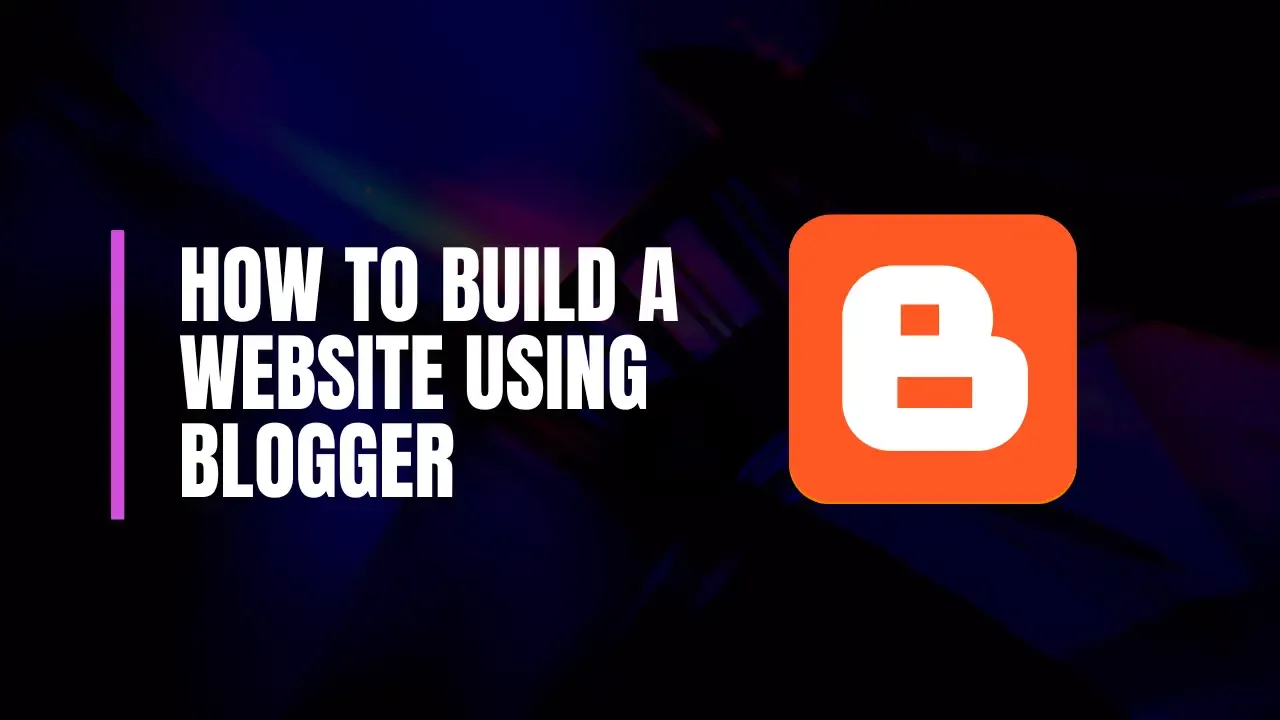
Blogger is a free blogging platform provided by Google. It allows users to create and publish their own blogs with minimal technical knowledge. Initially launched in 1999, Blogger has become a popular choice for beginners and experienced bloggers alike due to its simplicity and integration with Google services.
Advantages of Using Blogger
Cost-Effective: It’s free to use, with no hosting fees.
Ease of Use: User-friendly interface suitable for beginners.
Integration with Google: Seamless integration with Google Analytics, AdSense, and other Google services.
Customizability: Various templates and customization options available.
Prerequisites for Using Blogger
A Google account is required to use Blogger. If you don’t have one, you need to create it first.
Basic understanding of web terminology (such as domain names, templates, etc.) can be helpful.
2. Setting Up Your Blogger Account
Creating a Google Account
Visit Google Account Creation Page: Go to accounts.google.com/signup.
Fill in Personal Details: Enter your name, desired email address, and create a password.
Verify Your Account: Follow the steps to verify your phone number and email address.
Signing Up for Blogger
Access Blogger: Go to Blogger.com.
Sign In: Use your Google account credentials to sign in.
Create a New Blog: Click on "Create New Blog" and follow the prompts.
Navigating the Blogger Dashboard
Overview: Explain the layout of the Blogger dashboard, including the post editor, layout manager, and settings.
Main Sections: Describe key sections like “Posts,” “Pages,” “Layout,” and “Settings.”
3. Creating Your First Blog
Choosing a Blog Name
Relevance: Pick a name that reflects the content or theme of your blog.
Uniqueness: Ensure it’s not too similar to existing blogs to avoid confusion.
Selecting a Blog URL
Custom URL: If you prefer a unique URL, you can set it in the blog settings. It’s important to choose something easy to remember and type.
Configuring Basic Blog Settings
Title and Description: Set a descriptive title and a brief description for your blog.
Privacy Settings: Choose whether your blog will be public or private.
4. Choosing and Customizing a Template
Exploring Blogger Templates
Default Templates: Describe the variety of default templates available.
Third-Party Templates: Mention where to find additional templates if desired.
Applying a Template
Go to Template Section: In the Blogger dashboard, navigate to the “Theme” section.
Select a Template: Browse through available templates and apply your choice.
Customizing Your Template Design
Changing Colors and Fonts
Accessing the Theme Designer: Navigate to “Theme” > “Customize.”
Adjusting Colors: Modify color schemes to match your brand or preference.
Changing Fonts: Select different fonts from the available options.
Editing the Layout
Layout Options: Use the “Layout” section to rearrange elements like headers, footers, and sidebars.
Drag-and-Drop Interface: Explain how to use the drag-and-drop feature to customize the layout.
Adding Widgets and Gadgets
Adding Widgets: Navigate to the “Layout” section and click on “Add a Gadget.”
Popular Gadgets: Include gadgets like recent posts, popular posts, and social media links.
5. Creating and Organizing Content
Writing Your First Blog Post
Access the Post Editor: Go to the “Posts” section and click on “New Post.”
Compose Your Post: Use the editor to write, format text, and insert images or videos.
Publishing Options: Choose to publish immediately or schedule for later.
Using Labels and Categories
Creating Labels: Labels help categorize your posts. Add relevant labels to each post.
Organizing Content: Explain how labels can be used to create navigation menus or filter posts.
Adding Pages to Your Blog
About Page
Purpose: Introduce yourself and explain what your blog is about.
Content: Provide background information and what readers can expect.
Contact Page
Adding a Contact Form: Include a form or email address where readers can reach you.
Optional Information: You might add social media links or a business address if relevant.
6. Enhancing Your Blog’s Functionality
Integrating Social Media
Social Media Buttons: Add buttons for platforms like Facebook, Twitter, and Instagram.
Sharing Options: Include social sharing buttons to encourage readers to share your content.
Adding a Contact Form
Add a Contact Form Widget: Navigate to “Layout” > “Add a Gadget” and select “Contact Form.”
Customize Form Fields: Adjust the fields to collect the information you need.
Implementing Search Engine Optimization (SEO)
Meta Tags and Descriptions
Setting Meta Tags: Go to “Settings” > “Search Preferences” and add meta tags.
Writing Descriptions: Craft a compelling meta description for each post to improve search engine visibility.
Alt Text for Images
Adding Alt Text: When uploading images, include descriptive alt text to improve accessibility and SEO.
7. Custom Domain and Hosting Options
Understanding Custom Domains
What is a Custom Domain?: Explain how a custom domain is a personalized web address for your blog (e.g., www.yourblog.com).
Setting Up a Custom Domain in Blogger
Purchase a Domain: Use a domain registrar like Google Domains or GoDaddy.
Configure Domain Settings: Follow Blogger’s instructions to link your custom domain to your blog.
Alternatives to Blogger Hosting
Self-Hosting Options: Briefly discuss other platforms like WordPress.org if readers want more control and flexibility.
8. Maintaining and Promoting Your Blog
Regular Content Updates
Content Schedule: Maintain a consistent posting schedule to keep readers engaged.
Quality Content: Focus on creating valuable and relevant content for your audience.
Engaging with Readers
Responding to Comments: Interact with readers by replying to their comments.
Feedback: Encourage feedback and suggestions to improve your blog.
Promoting Your Blog
Using Google Analytics
Setting Up Google Analytics: Integrate Google Analytics to track your blog’s performance.
Analyzing Data: Use the data to understand your audience and improve your content strategy.
Social Media Strategies
Sharing Posts: Promote your blog posts on social media platforms.
Building an Audience: Engage with users and build a community around your blog.
9. Troubleshooting Common Issues
Addressing Layout and Design Problems
Fixing Layout Issues: Troubleshoot common problems like misaligned elements or broken layouts.
Design Consistency: Ensure your blog design remains consistent across different devices.
Resolving Content Display Issues
Content Not Showing: Check for errors in post publishing or visibility settings.
Image Issues: Ensure images are correctly uploaded and displayed.
Fixing SEO and Performance Issues
SEO Problems: Address issues like missing meta tags or broken links.
Performance: Optimize blog performance by reducing image sizes and minimizing code.
10. Conclusion
Recap of the Steps Covered
Summarize the key points discussed in the guide, from setting up Blogger to customizing and promoting your blog.
Final Tips and Recommendations
Stay Updated: Keep up with Blogger updates and best practices.
Experiment and Learn: Don’t be afraid to experiment with different features and designs.
Encouragement for New Bloggers
Encourage readers to take the plunge and start their blogging journey, using the guide as a roadmap for success.
