How To Install Blogger Template (Step-by-Step) 2025
Installing a new Blogger template is an easy way to upgrade the look and functionality of your blog. Whether you’re looking to refresh the design or you just want to switch to something more modern, installing a new template is a straightforward process.
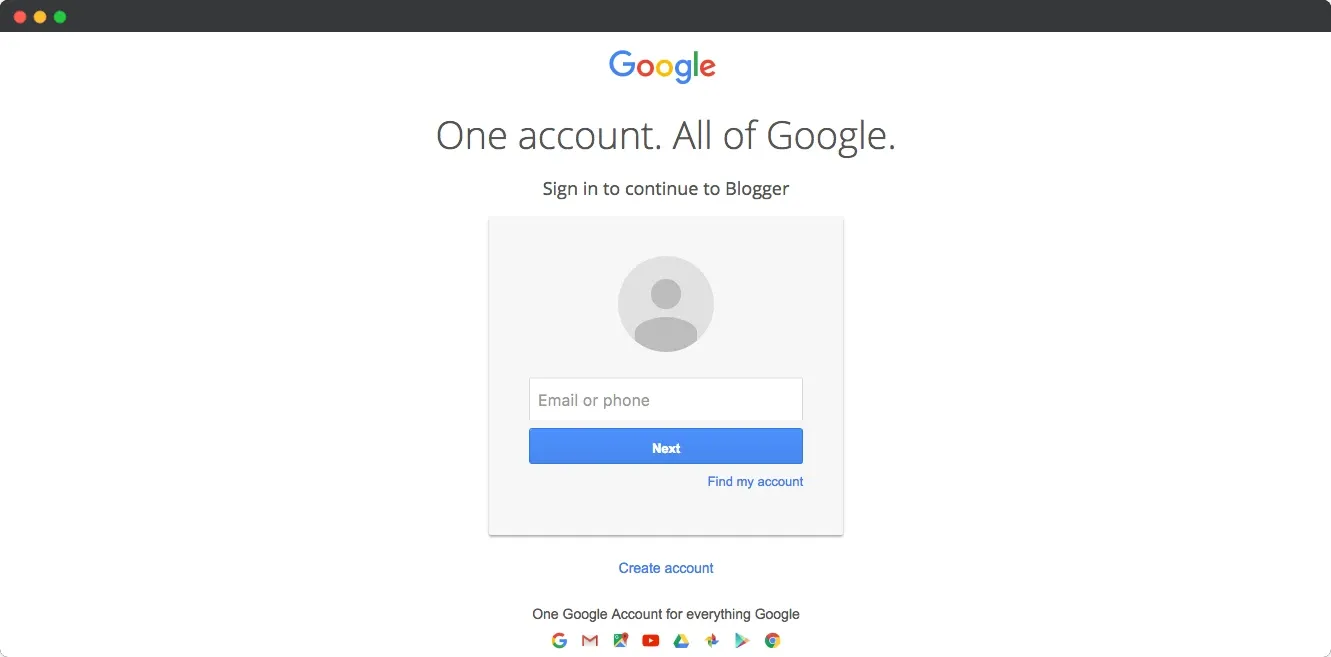
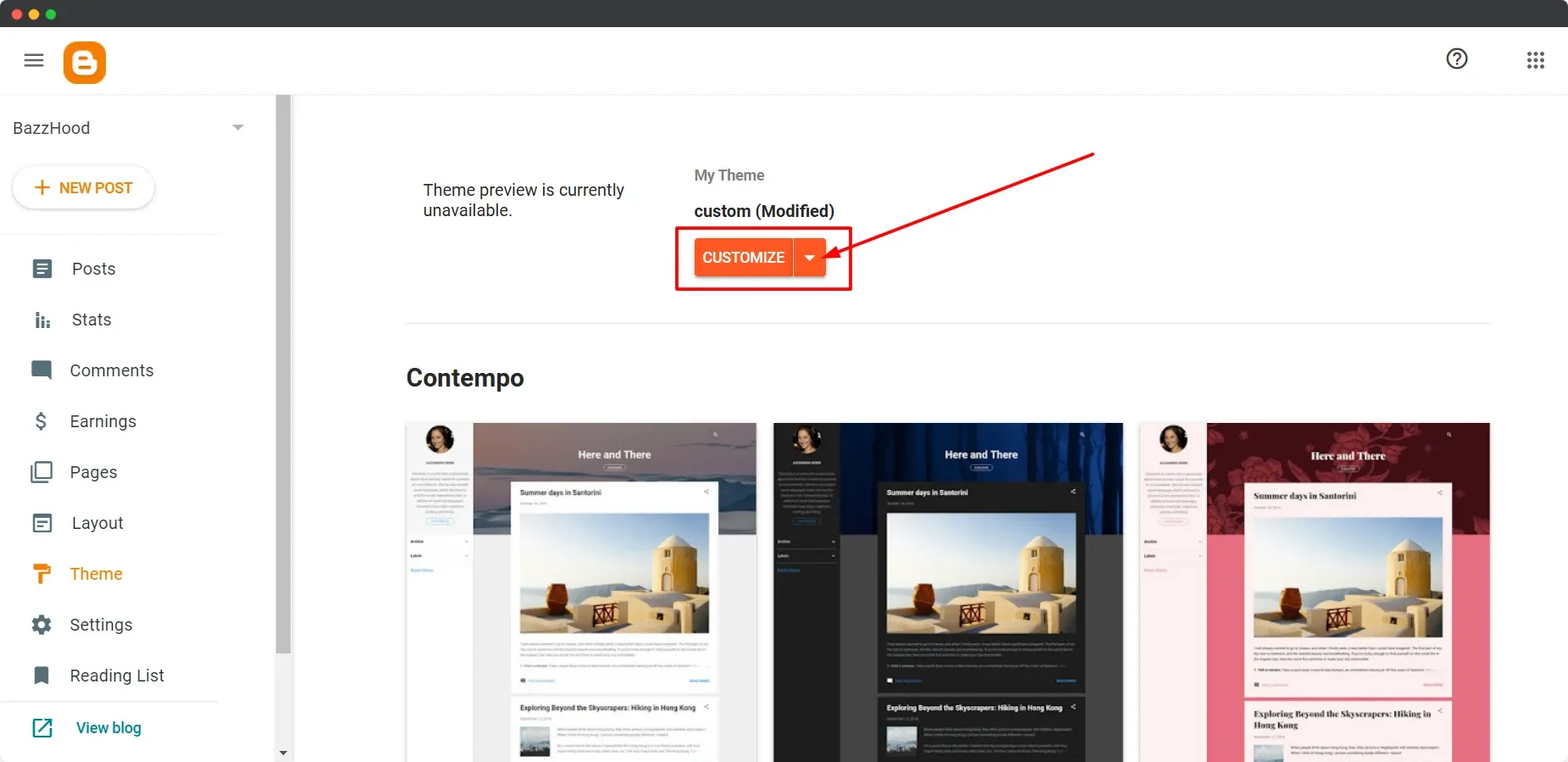
This guide will show you through the steps needed to successfully install a Blogger template.
Bazzhood gives you thousands of free blogger templates to change your blog design. Yes! This tutorial shows you how to install/upload a new Blogger template. As a blogger, I use the Blogspot platform, so I know what is the safest and best process. Just follow the best installation methods. How To Install a Blogger Template with Step-by-Step Guidance.
Step 1: Log In to Your Blogger Account
Go to Blogger and log in using your Google account credentials.
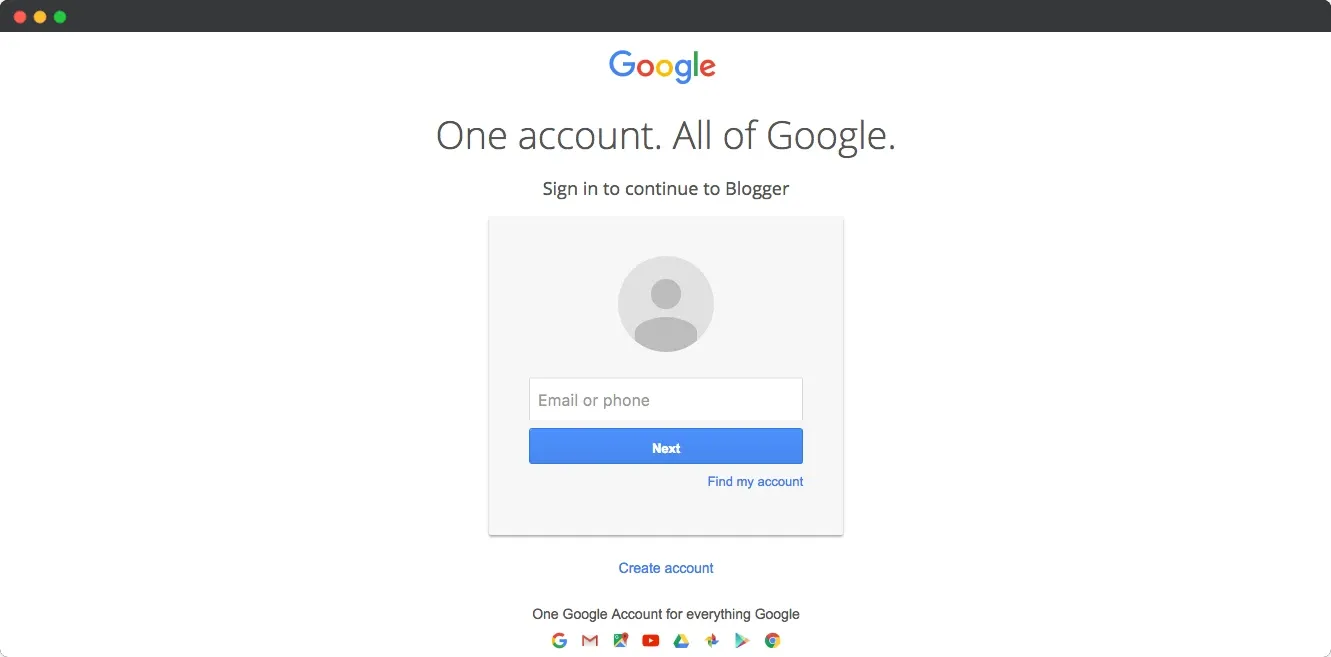
Step 2: Access the Theme Section
Once logged in, select the blog you want to customize from the Blogger dashboard.
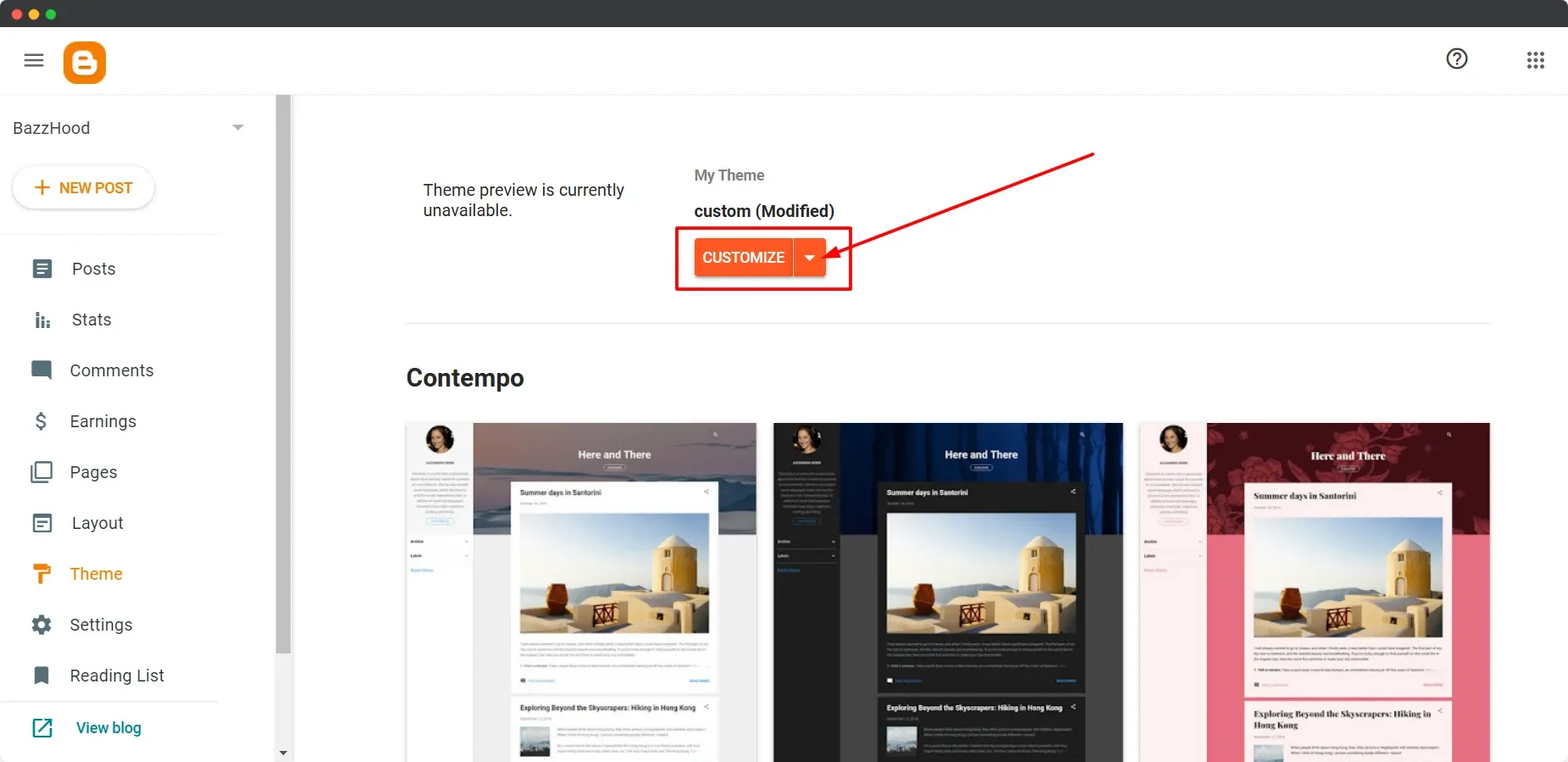
On the left sidebar, click on Theme.
Step 3: Download a Blogger Template
Find and download a Blogger template (usually a .zip file) from a trusted source. Unzip it to reveal the .xml file inside.
Step 4: Upload the Template
In the Theme section of your Blogger dashboard, click the "Customize" button (next to the current template).
Click "Backup / Restore" in the top-right corner of the new window.
Select "Upload", then click on Choose File.
Find and select the XML file of the template you downloaded and unzipped.
Click "Open" to upload the template.
Step 5: Preview and Apply the Template
Once uploaded, a preview of the template will appear. Check how it looks on your blog.
If everything looks good, click on the Apply to Blog button.
Step 6: Customize the Template
After the template is applied, you can further customize it by going back to the Theme section.
Click "Customize" to adjust colors, fonts, and layout settings based on your preferences.
Step 7: Save Your Changes
Don’t forget to click Save after making any adjustments to your template to ensure the changes are applied.
