How to Submit a Sitemap to Google (in 5 Simple Steps)
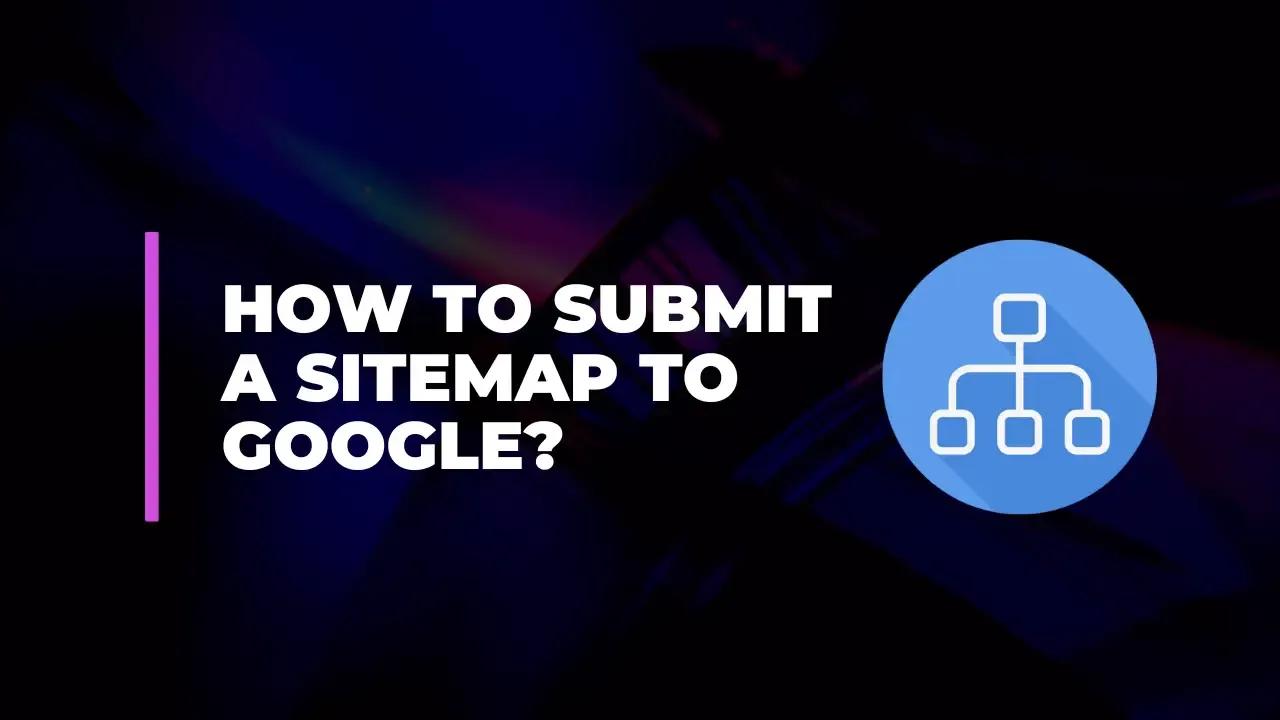
What is a Sitemap?
A sitemap is an XML file that lists all the pages of your website to help search engines like Google navigate and index your site. While search engines are capable of discovering pages on their own, a sitemap ensures that all your pages are listed and can be discovered quickly. There are two main types of sitemaps:XML Sitemaps: Designed for search engines, these sitemaps contain metadata about your pages, including last modification dates, change frequency, and priority.
HTML Sitemaps: Created for human visitors, these sitemaps list pages in a user-friendly format and are often used for navigation.
Step 1: Create Your Sitemap
1.1 Using a CMS (Content Management System)
Most modern CMS platforms like WordPress, Joomla, and Drupal have built-in tools or plugins to generate sitemaps automatically.WordPress: Use plugins like Yoast SEO or Google XML Sitemaps. Once installed, these plugins will generate and update your sitemap automatically.
Joomla: Use extensions like OSMap to create and manage your sitemaps.
Drupal: Use the XML Sitemap module to generate a sitemap for your site.
1.2 Creating a Sitemap Manually
If you’re not using a CMS, you can create a sitemap manually or using online tools.Online Sitemap Generators: Tools like XML-sitemaps.com or Screaming Frog SEO Spider can crawl your site and generate a sitemap file.
Manually: Create an XML file and follow the sitemap protocol. Here's a basic structure:xml
Copy code
<?xml version="1.0" encoding="UTF-8"?> <urlset xmlns="http://www.sitemaps.org/schemas/sitemap/0.9"> <url> <loc>https://www.example.com/</loc> <lastmod>2024-08-15</lastmod> <changefreq>daily</changefreq> <priority>1.0</priority> </url> <!-- Add more URLs here --> </urlset>
Step 2: Upload Your Sitemap
Once you have created your sitemap, you need to upload it to your website.
2.1 Uploading via FTPConnect to Your Server: Use an FTP client like FileZilla.
Navigate to Your Website’s Root Directory: This is usually where your index.php or index.html file is located.
Upload the Sitemap: Place your sitemap file (e.g., sitemap.xml) in this directory.
2.2 Uploading via CMS
If you're using a CMS, the sitemap plugin or tool you're using will usually handle the file placement automatically. Ensure that the generated sitemap is accessible via a URL like https://www.example.com/sitemap.xml.
Step 3: Submit Your Sitemap to Google
3.1 Using Google Search ConsoleLog in to Google Search Console: If you haven’t already, verify ownership of your website.
Select Your Property: Click on the website for which you want to submit the sitemap.
Go to the Sitemaps Report: Click on “Sitemaps” in the left-hand menu under “Index”.
Add Your Sitemap URL: Enter the URL of your sitemap (e.g., sitemap.xml) in the “Add a new sitemap” field.
Submit: Click on “Submit”.
3.2 Monitoring Your Sitemap Submission
After submission, Google will process the sitemap, which might take some time. You can check the status of your sitemap submission in the Sitemaps report within Google Search Console. Here, you can see if Google has encountered any issues with the sitemap.
Step 4: Maintain Your Sitemap
4.1 Regular Updates
Ensure that your sitemap is updated regularly, especially if your site undergoes frequent changes. Most CMS plugins will handle this for you, but if you’re managing it manually, remember to update and re-upload the sitemap whenever significant changes are made to your website.
4.2 Monitor for Errors
Regularly check Google Search Console for any errors related to your sitemap. Fix any issues promptly to ensure that Google can crawl and index your site effectively.
Troubleshooting Common Issues
1. Sitemap Not Found
Ensure that the sitemap file is correctly named and placed in the root directory of your website. Verify the URL by navigating to it in your browser.
2. Errors in Sitemap
Check the sitemap file for syntax errors or broken links. Use XML validators to ensure your sitemap adheres to the correct format.
3. Google Not Indexing All Pages
Ensure that all important pages are included in the sitemap. Also, check for any crawl restrictions in your robots.txt file that might be preventing Google from accessing certain pages.
Conclusion
Submitting a sitemap to Google is a key step in optimizing your site’s visibility and ensuring that your content is indexed efficiently. By following this comprehensive guide, you can create, upload, and submit your sitemap with confidence. Regularly monitoring and updating your sitemap will help maintain your site’s performance in search engine results, driving more traffic and improving user experience.
Feel free to reach out if you have any questions or need further assistance with your sitemap submission. Happy optimizing!
