How to Add Google AdSense in Blogger Blog?
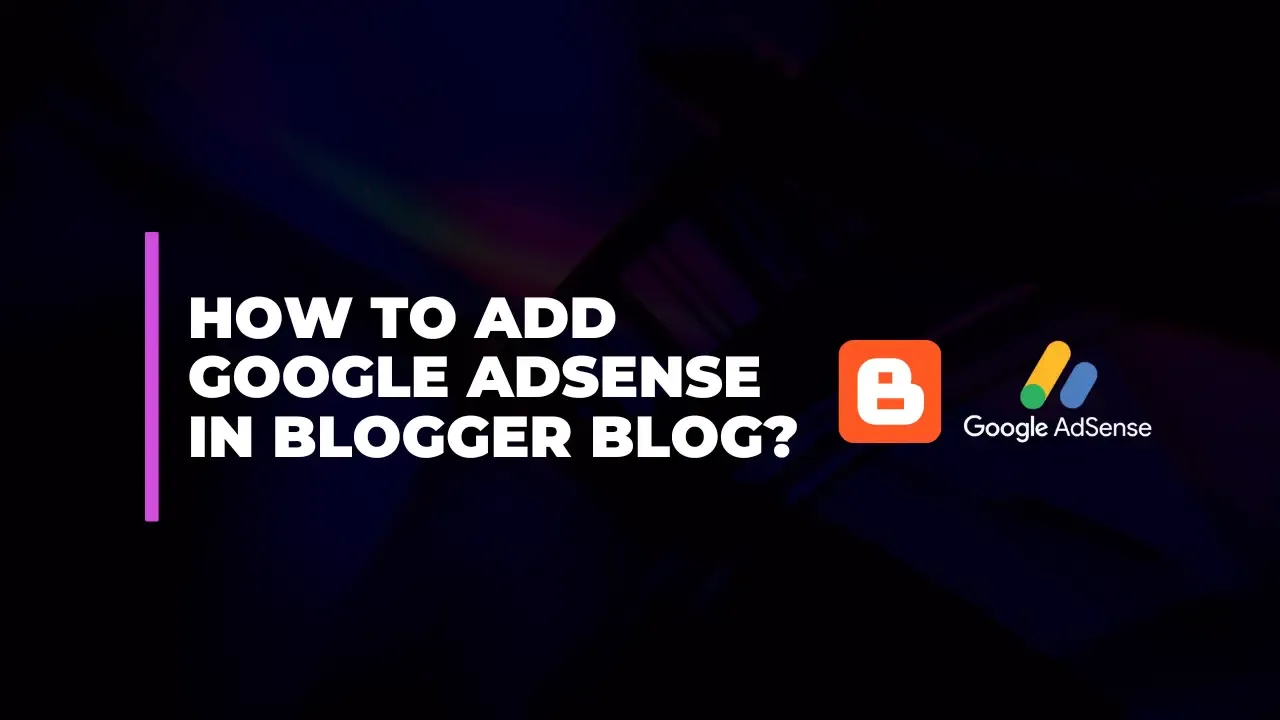
Monetizing your blog can transform your passion into a profitable venture, and one of the most popular ways to do this is through Google AdSense. If you’re using Blogger, you’re in luck—integrating AdSense is straightforward. This guide will walk you through each step to set up Google AdSense on your Blogger blog.
1. Setting Up Your Google AdSense Account
a. Sign Up for Google AdSense
Visit the AdSense Website:
Go to Google AdSense and click on the "Sign Up Now" button.
Complete the Application:
You’ll be prompted to sign in with your Google account. Enter your website URL (your Blogger blog URL), and provide the necessary information, including payment details.
Agree to Terms:
Review and accept the AdSense Terms and Conditions.
Submit Your Application:
Click "Submit" to send your application to Google for review.
b. Wait for Approval
Review Process:
Google will review your application to ensure it meets their criteria. This process usually takes a few days to a few weeks.
Check Email:
You’ll receive an email notification once your application is approved or if any additional information is required.
2. Adding AdSense to Your Blogger Blog
a. Access Blogger Dashboard
Sign In to Blogger:
Navigate to Blogger and log in with your Google account.
Select Your Blog:
From the dashboard, choose the blog you want to monetize.
b. Configure Layout for AdSense
Go to Layout:
In the left sidebar, click on "Layout" to access the layout settings of your blog.
Add an AdSense Gadget:
Locate Add a Gadget:
Click on the "Add a Gadget" link in the section where you want to display ads (e.g., Sidebar, Footer).
Select AdSense Gadget:
In the gadget list that appears, scroll down and find "AdSense". Click the "+" button to add it.
Configure AdSense Gadget:
Choose AdSense Account:
Select the AdSense account you want to use.
Set Ad Preferences:
Configure the ad size, type, and style to match your blog's design. You can opt for text ads, display ads, or a mix of both.
Save Gadget and Layout:
Click "Save" to add the AdSense gadget to your chosen layout section.
Make sure to click "Save arrangement" at the top right of the Layout page to apply your changes.
3. Verifying and Monitoring AdSense Performance
a. Verify Ads Display
Ad Appearance:
It may take some time for ads to start appearing on your blog. Google needs to ensure your site complies with their policies.
Check Ad Visibility:
Regularly visit your blog to see if the ads are displaying correctly.
b. Monitor Earnings and Performance
Access AdSense Dashboard:
Sign in to your Google AdSense account to view your earnings and performance reports.
Analyze Reports:
Review metrics such as clicks, impressions, and earnings to understand how your ads are performing.
Optimize:
Based on the data, make adjustments to ad placement, size, or types to maximize revenue.
Tips for Success
Create Quality Content:
High-quality, engaging content attracts more visitors, which can lead to higher ad revenue.
Increase Traffic:
More traffic generally means more ad impressions and clicks, enhancing your earnings potential.
Follow AdSense Policies:
Ensure your blog complies with Google AdSense policies to avoid any issues or potential penalties.
Troubleshooting Common Issues
Ads Not Showing:
Ensure your AdSense account is fully approved and that the ads are correctly configured in your layout.
Low Earnings:
Analyze your traffic sources and ad performance. Consider experimenting with different ad sizes and placements.
Conclusion
Integrating Google AdSense into your Blogger blog is a fantastic way to start earning from your content. By following these steps, you can set up and optimize AdSense to enhance your blog's revenue potential. Remember, successful monetization also involves consistently delivering valuable content and engaging with your audience
