How to Add a Back to Top Button in Blogger Website?
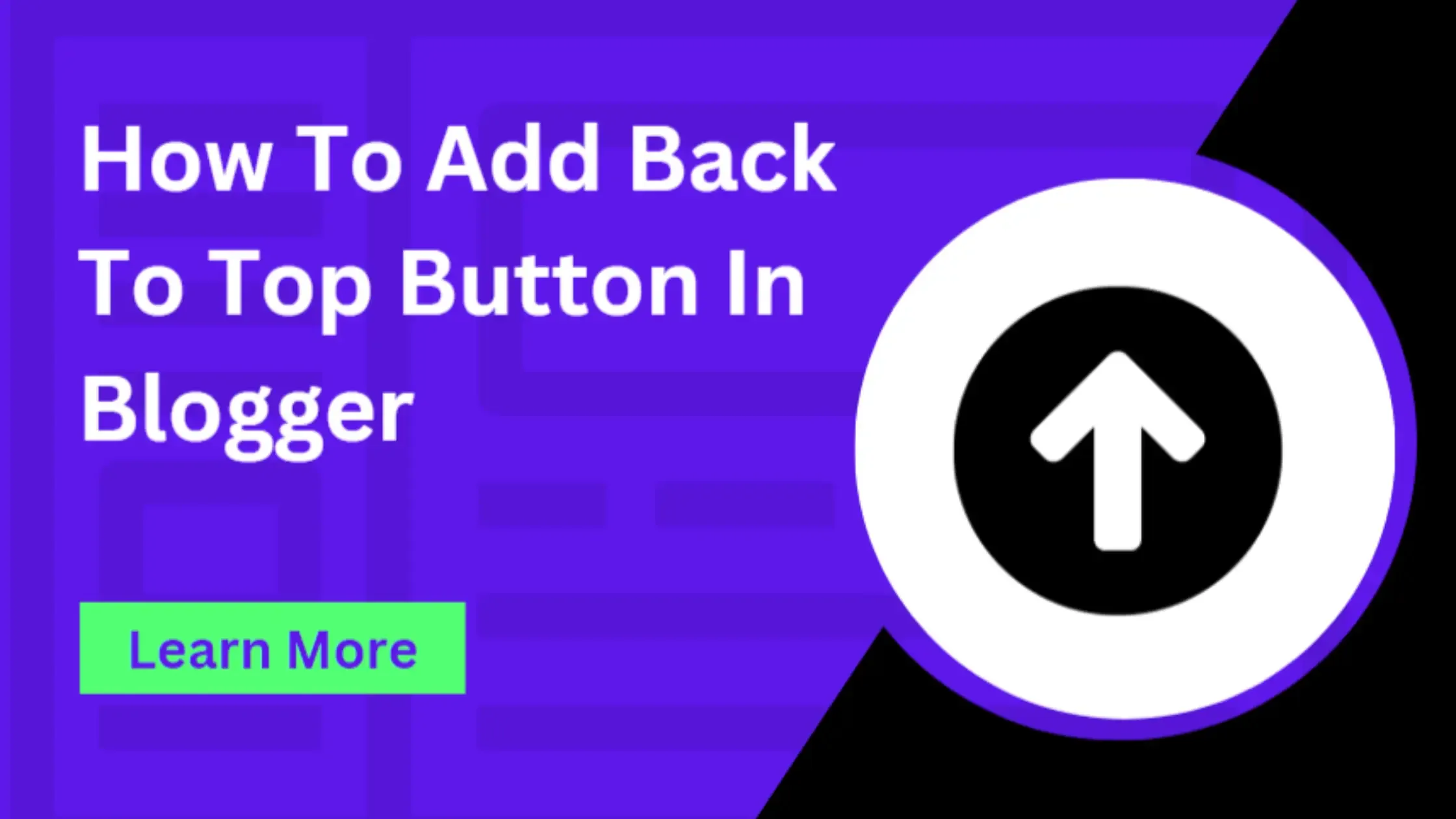
You can also customize a back-to-top button according to your preferences easily.
You can use my custom back-to-top button code scripts and add your blog without coding knowledge.
It visible all page posts on the blog bottom on the footer section.
A back to top button is a shortcut that allows users to quickly navigate to the top of a webpage, typically located at the bottom left or right of the webpage. Adding a stylish back to top button enhances a website's user experience.
Do you know? Every website or blog essential needs to add a back-to-top button. If your blog doesn't have this feature for your users, you are not giving them a better user experience. Yes, it's true.
Google recently announced SEO focused on user experience. So, I added it to my blog. Look at my blog to have these features in the footer. Did you know that 95% of users tend to scroll from the top header down to the footer area?
Here are some benefits of a back-to-top button, such as user experience improvements.
- Provides convenient return to page top.
- Enhances accessibility for users with disabilities or mobility issues.
- Reduces friction for smoother browsing.
- Increases engagement, leading to increased page views and engagement metrics.
- Enhances mobile-friendliness for easier navigation.
- Adds professionalism, demonstrating attention to detail.
- Contributes to positive brand perception.
- Improves time efficiency, increasing user satisfaction.
- indirectly benefits SEO by improving user engagement metrics.
How to add a Custom stylish back to top button in Blogger?
Add a custom back-to-top button in Blogger easily with these simple steps! You do not need to add an image attachment and waste time. Yes, I provide you with CSS codes for styling and a complete professional button. So, don't degrade page speed.
- Go to your Blogger dashboard.
- Select the blog where you want to add the back-to-top button.
- Navigate to the "Theme" section.
- Click on the "Edit HTML" button.
<a href="#" id="back-to-top" title="Back to top">➤</a> #back-to-top {
position: fixed;
bottom: 20px;
right: 20px;
cursor: pointer;
display: none;
font-size: 24px;
color: #ffffff;
background-color: #333333;
width: 40px;
height: 40px;
text-align: center;
line-height: 40px;
border-radius: 50%;
z-index: 1000;
}#back-to-top:hover {
background-color: #555555;}
<script type="text/javascript">
$(document).ready(function(){
$(window).scroll(function(){
if ($(this).scrollTop() > 100) {
$('#back-to-top').fadeIn();
} else {
$('#back-to-top').fadeOut();
}
});
$('#back-to-top').click(function(){
$('html, body').animate({scrollTop : 0},800);
return false;
});
});
</script>
